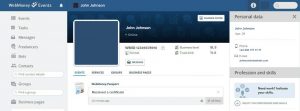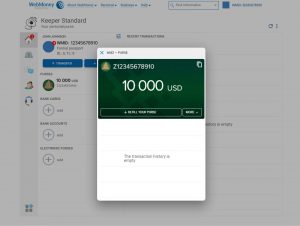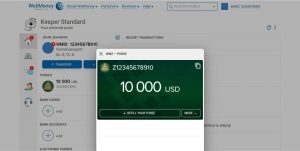January 18, 2021
1. Take a screenshot of your WebMoney purse. To do that, go to the corresponding website using your username and password. Then follow this link .
The screen should show your WMID, full name (must match the data in the Personal area), address, phone number and email address.
2. Take the screenshot by pressing the Print Screen button or use the Scissors app and save the screenshot on your computer.
3. Then follow the link and take a screenshot with the numbers of your WebMoney purses by pressing the Print Screen button or using the Scissors app and save the screenshot on your computer.
4. Now, you need to upload both files containing the screenshots to the Verification/Payment system section and click the Send button.
Please note that for quick and successful verification of your Wallet, we need screenshots of both tabs so that we could identify you not only by the name but also by other personal details (phone number, address and email address).
If you are using WebMoney Keeper software:
1. After logging into your account, select the Purses tab. The screen should show your WMID, full name (must match the data indicated in the Personal area) and the numbers of your purses.
2. Next, go to the Tools tab – Personal Information. Your personal information will be displayed in the window that opens.
3. Having opened both windows, press the Print Screen button or use the Scissors app.
4. Transfer the file with the screenshot to the Verification/Payment system section and click the Send button.