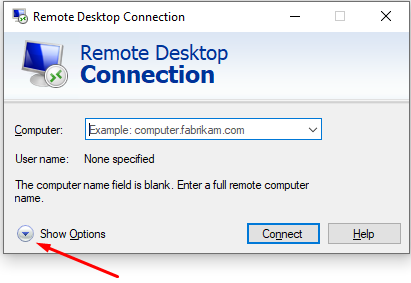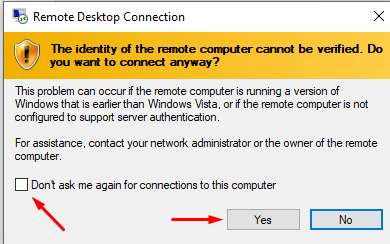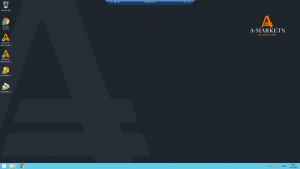October 25, 2023
The Microsoft Remote Desktop (RDP) is supported by all Windows versions and editions. That’s why you don’t need to install any additional software to use a VPS.
After you order VPS in your AMarkets Personal Area, you will see the login, password and IP address of your VPS.
To connect to VPS, open the Start menu and type “mstsc” in the Run dialogue box or use the Windows Key + R hotkeys to show you the “Run” box and type in the “mstsc” command.
Next, in the Remote Desktop Connection (RDC) window, click “Show Options” and enter:
- IP address of your VPS in the Computer field,
- Login in the User name field.
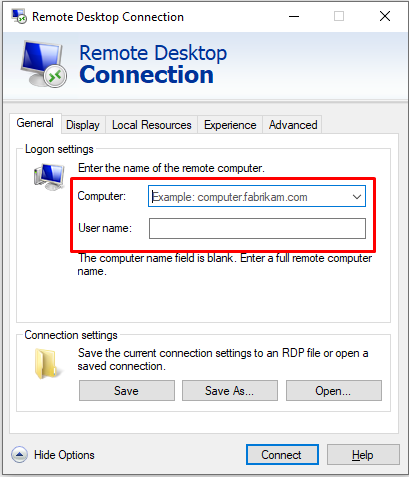
In a new window, the system will ask you to enter a password to connect the VPS. Enter the password and tick the “Remember me” option. This way, you won’t need to enter your password every time you connect to your VPS. Click “OK”.
If you see a certificate warning when connecting to a remote desktop server, just put a checkmark next to “Don’t ask me again for connections to this computer” and click “Yes”. This message does not warn you of any security problem, but only informs that you are using RDP with SSL encryption. All data transmitted between your computer and the VPS is encrypted, which only enhances your personal data security.
After you click Yes, you’ll be successfully connected to VPS.
If you want to disconnect your VPS and leave your MetaTrader platform running, just click the “X” icon on the remote desktop connection tab.