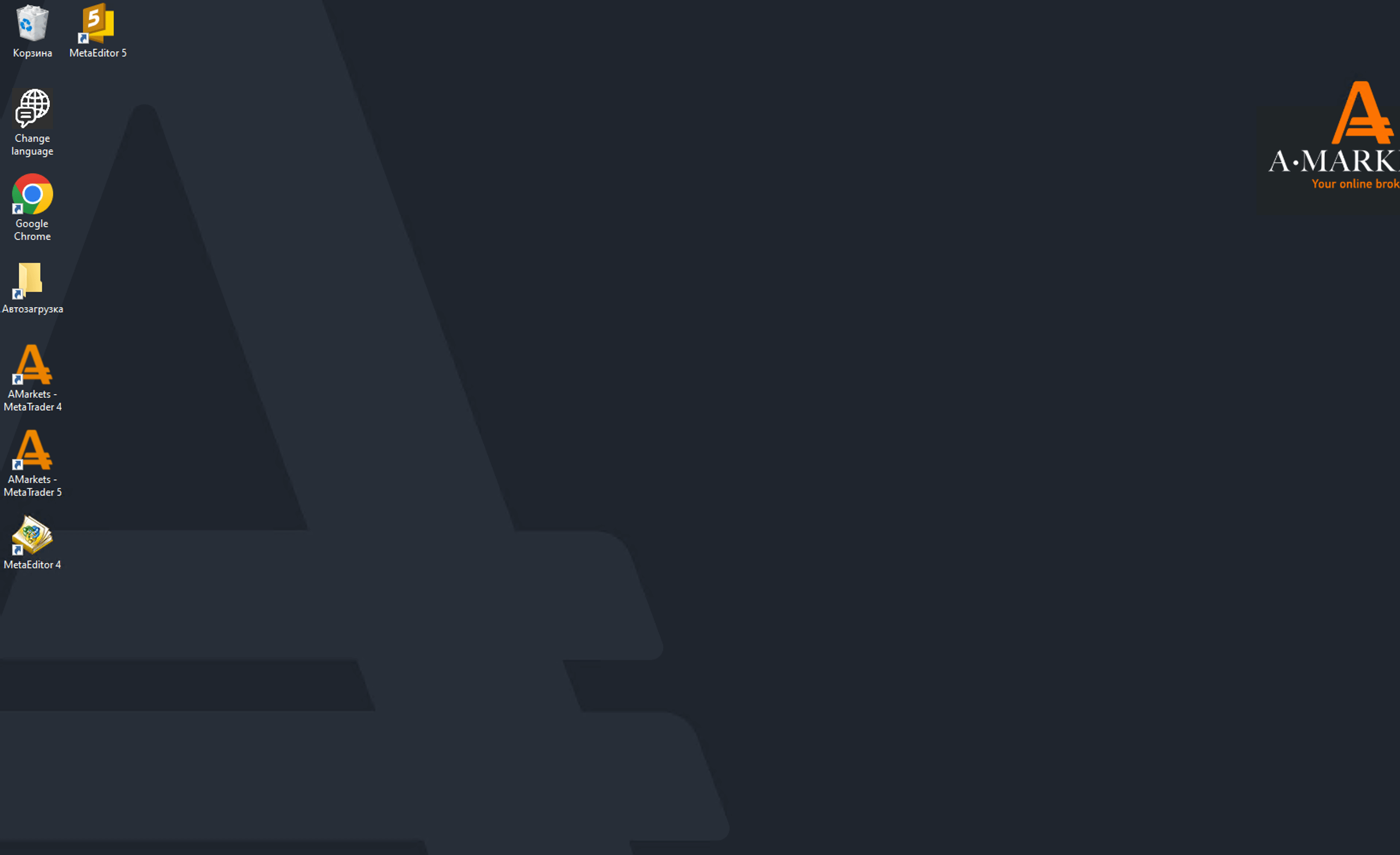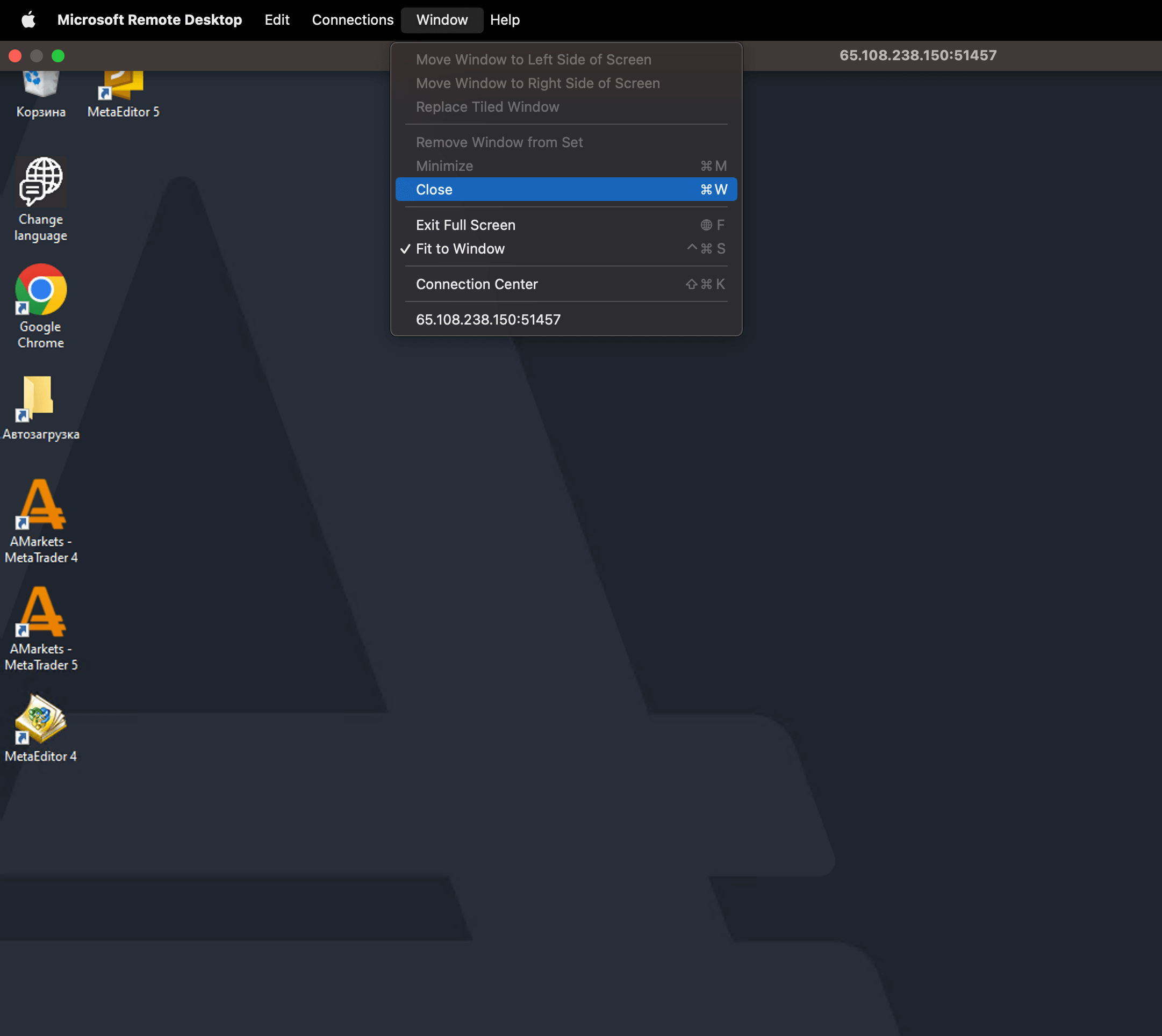October 05, 2023
You can connect to VPS using the Microsoft Remote Desktop (RDP) application that you can download from the App Store.
After you order VPS in your AMarkets Personal Area, you will see your VPS login, password, and IP address.
1. Open the App Store on your MacOS device and enter “RDP” in the search field. After that, download and install the Microsoft Remote Desktop app.
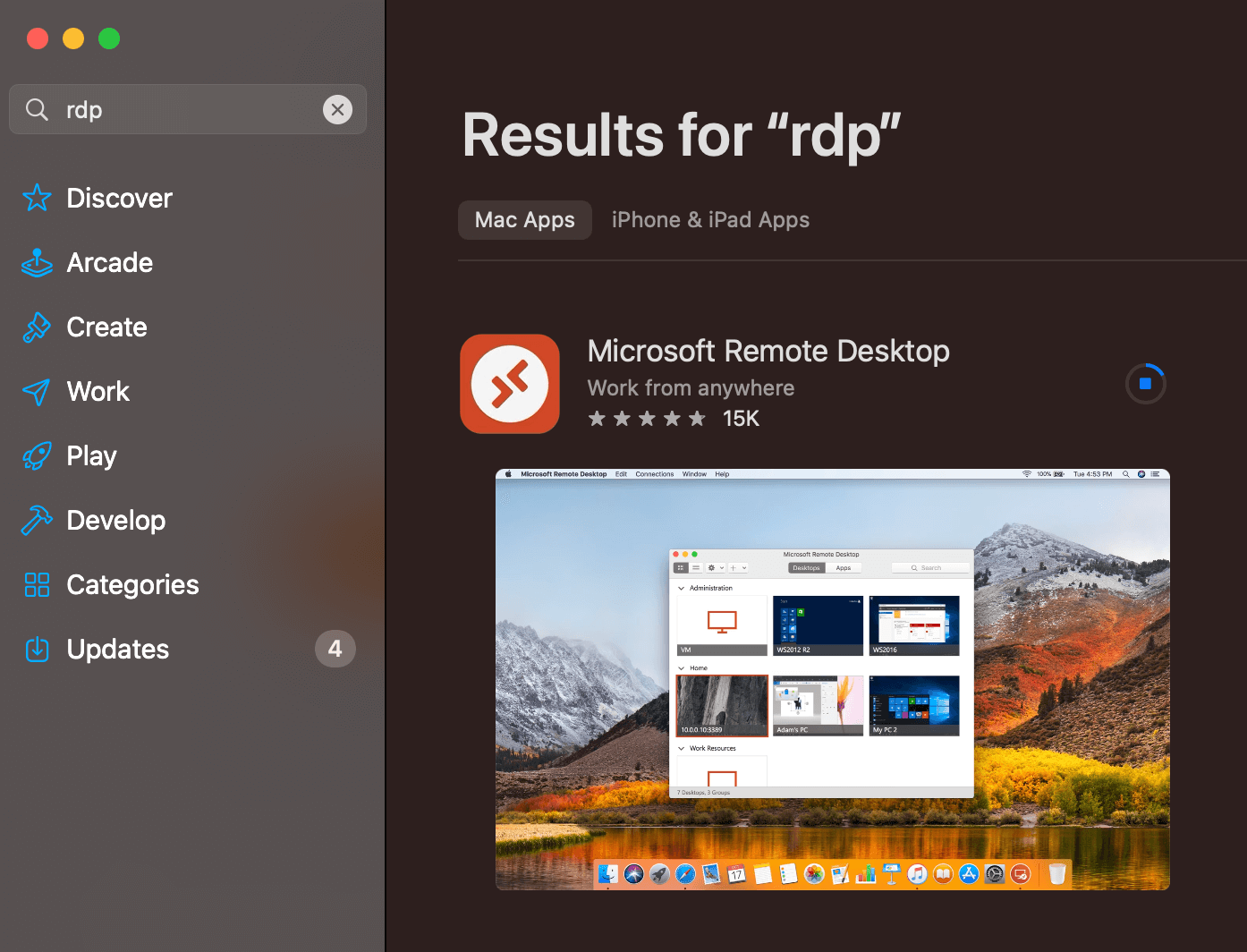
2. Next, open the application. Click on the plus sign in the upper left corner and choose “Add PC” to set up a new VPS connection.
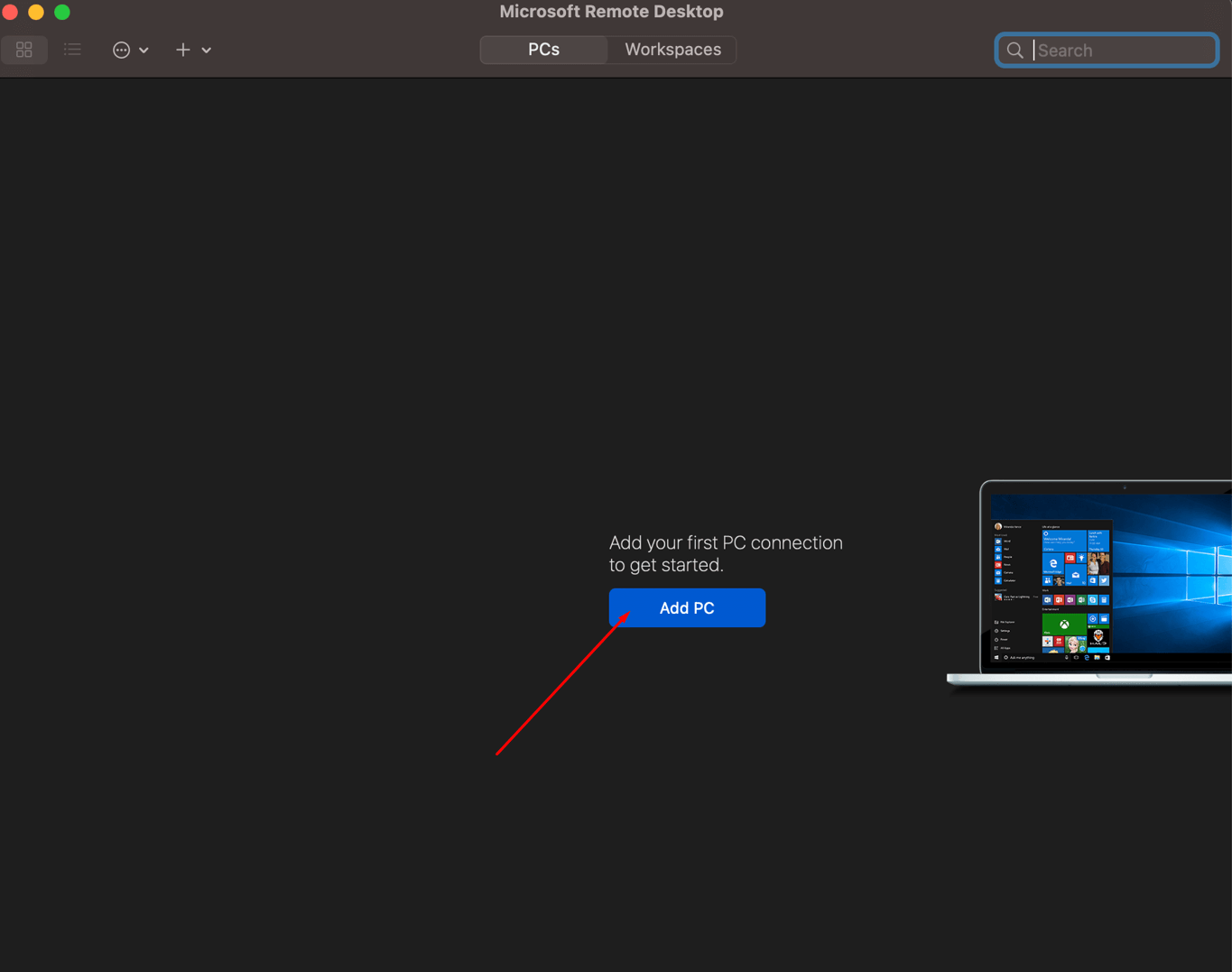
3. In the Remote Desktop connection window:
- Enter IP address and port of your VPS in the “PC name” (from the Personal area of AMarkets);
- Enter any name for the connection, if necessary, in the “Friendly name” field;
- Click on the “Add” button to finish the connection setup.
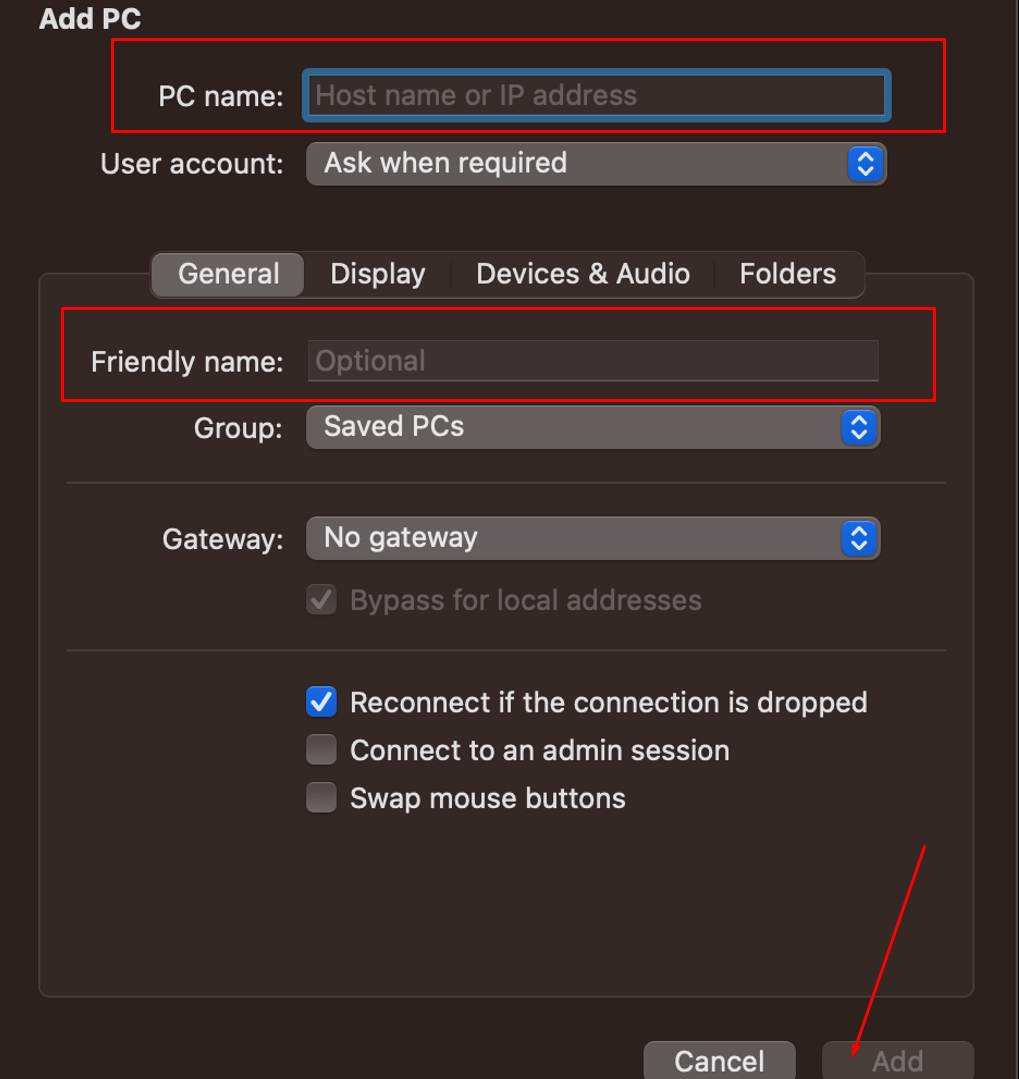
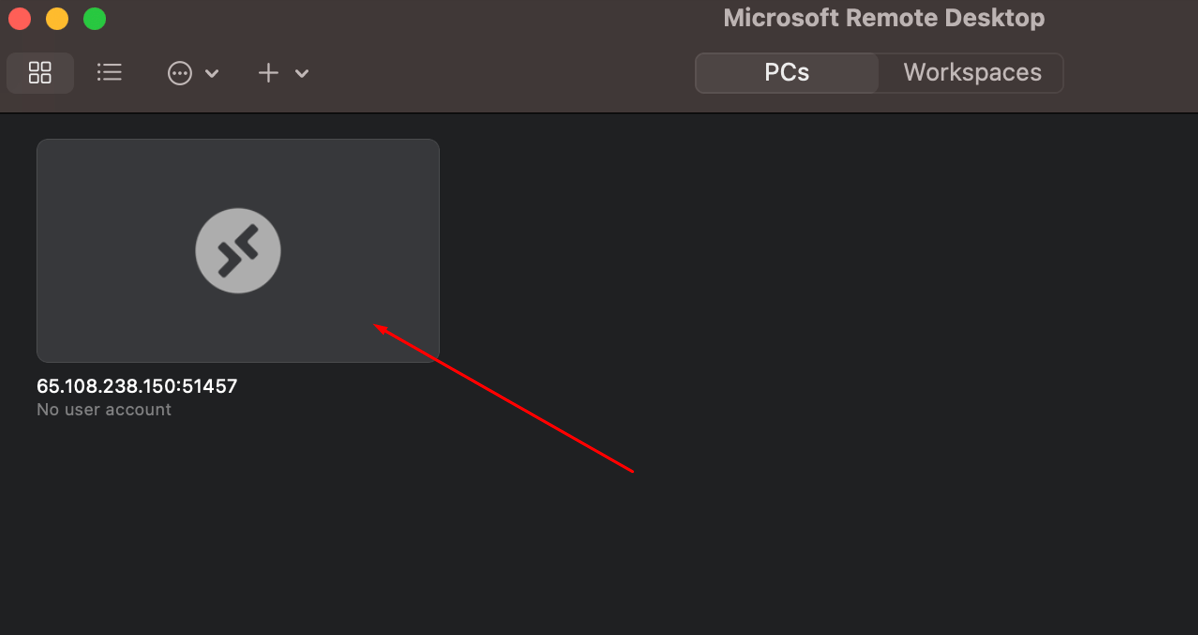
4. After choosing the newly configured connection, you should enter the VPS data:
- Enter login of your VPS in the “Username” field (from the Personal area of AMarkets);
- Enter the password of your VPS.
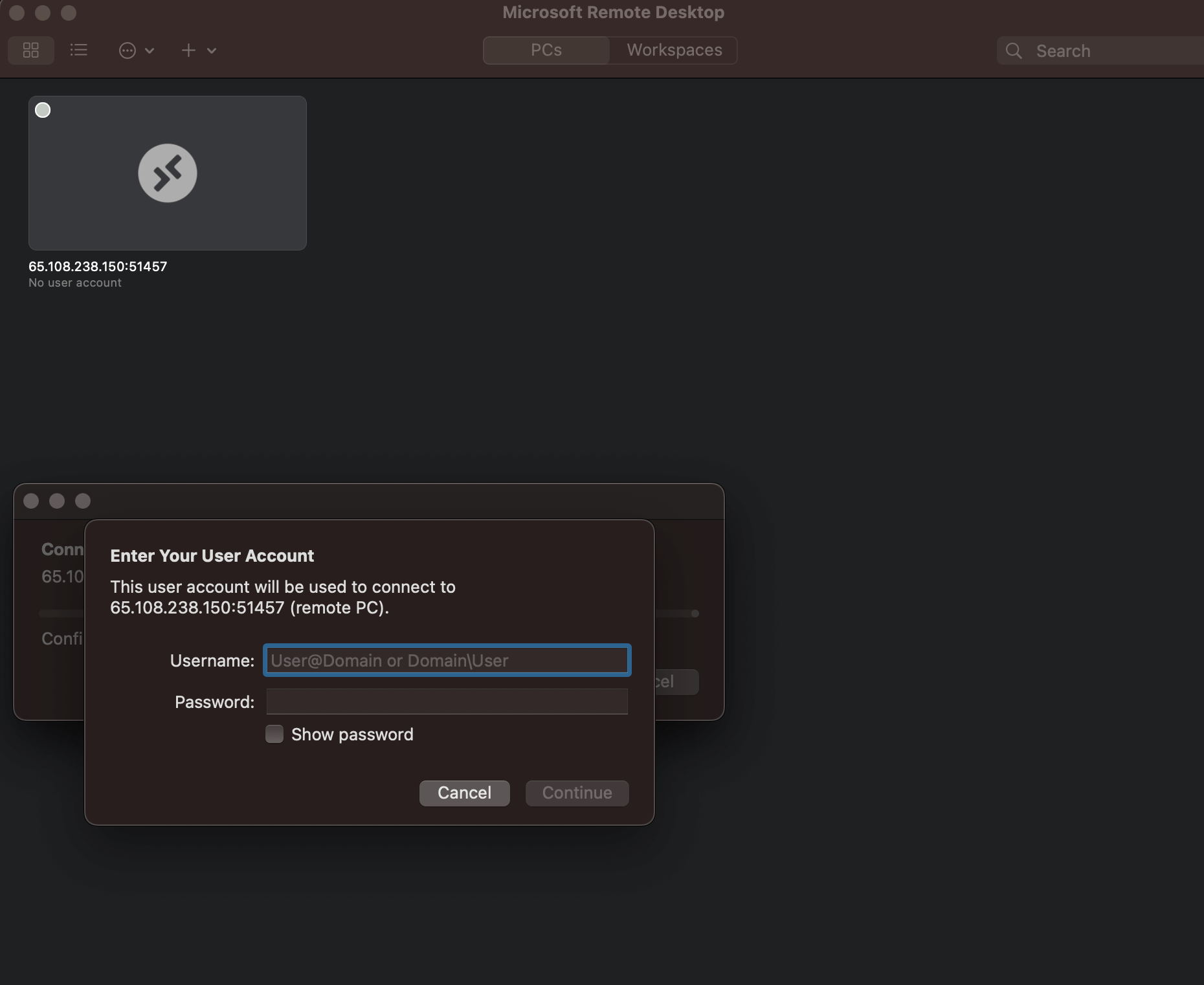
5. Then you will be asked to accept the certificate. Click on the “Continue” button. This message does not warn you of any security problems, but only informs you that you use RDP with SSL encryption. All data transmitted between your computer and the VPS is encrypted, which only enhances your personal data security.
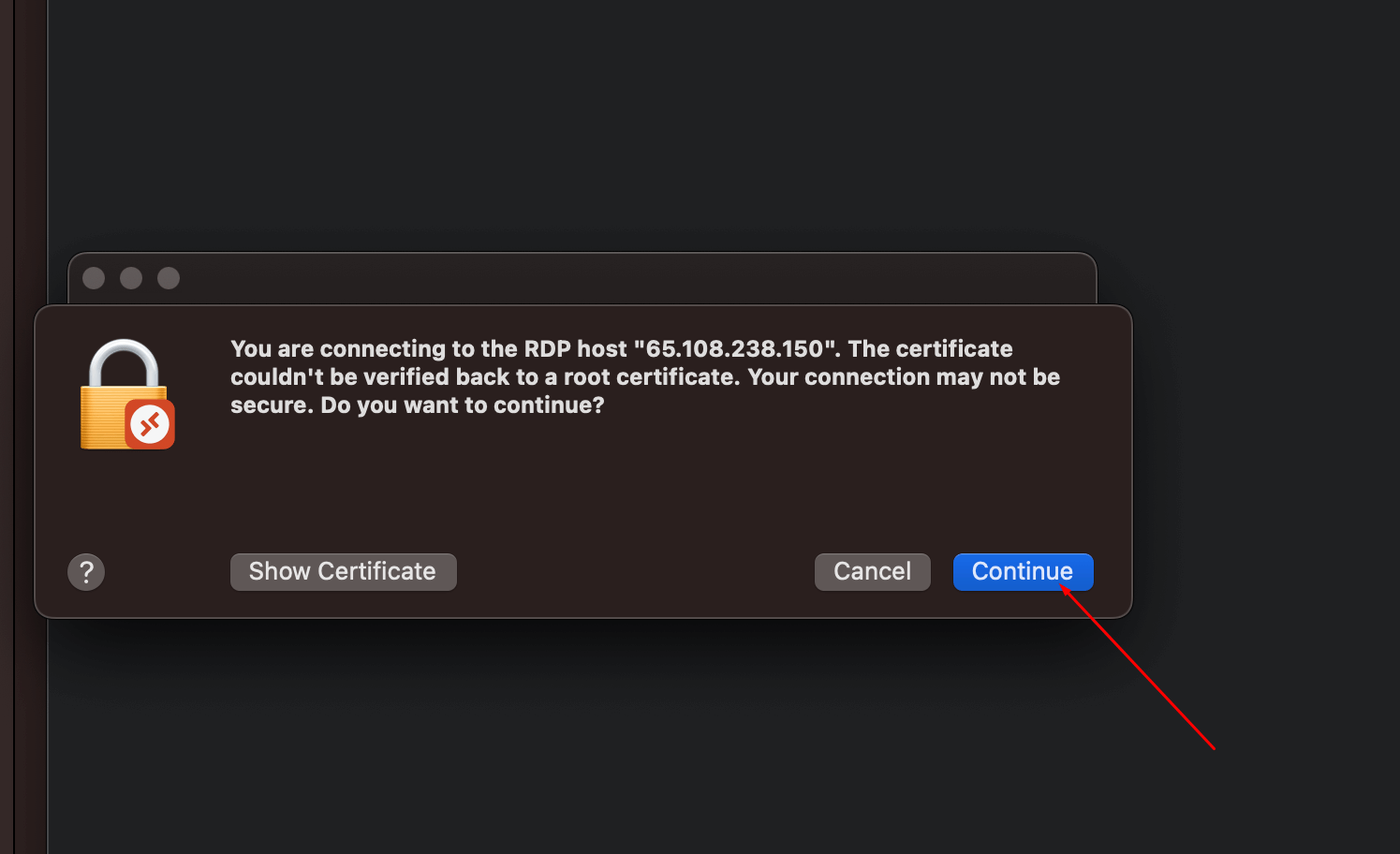
Next, you’ll be successfully connected to VPS.
6. If you want to log out of your VPS and leave your MetaTrader platform running, just move the cursor to the top of the screen and you will see a drop-down menu. Choose “Close” in the Window tab to disconnect from the RDP session.
If you encounter any errors during setup or connecting to the VPS, please contact AMarkets customer support.