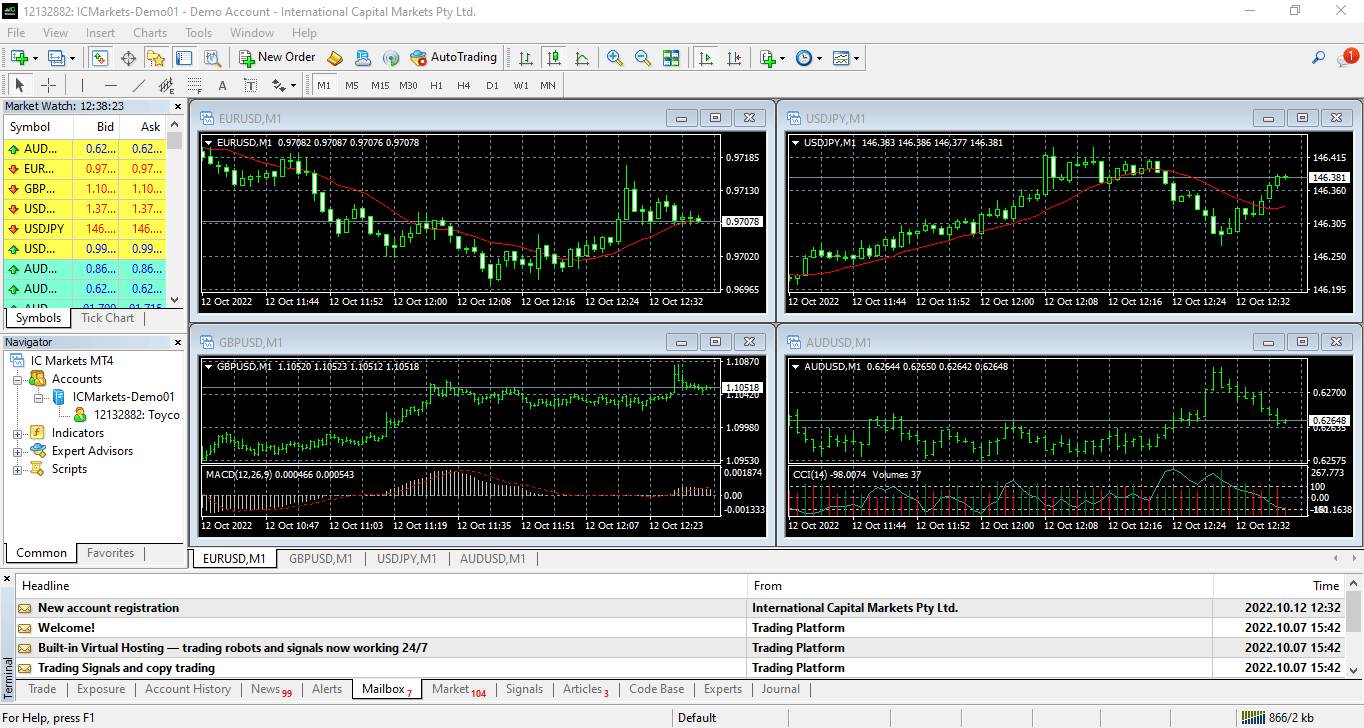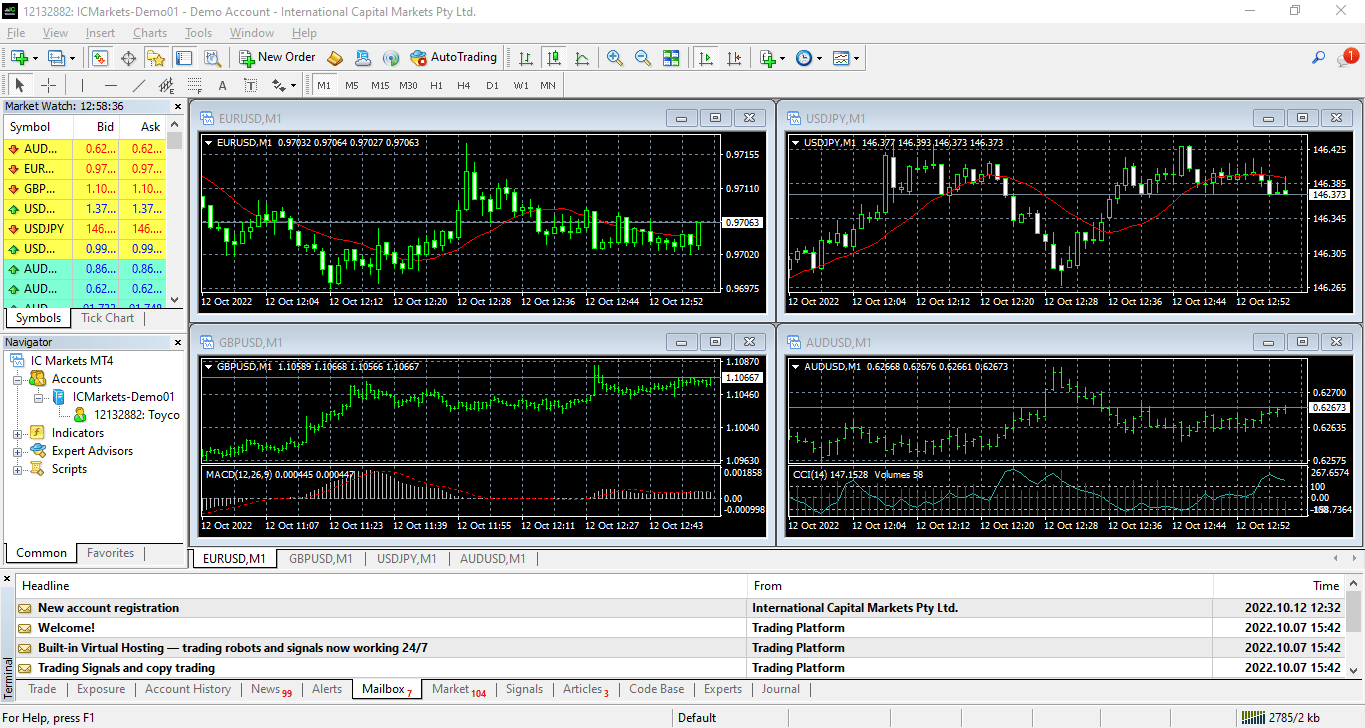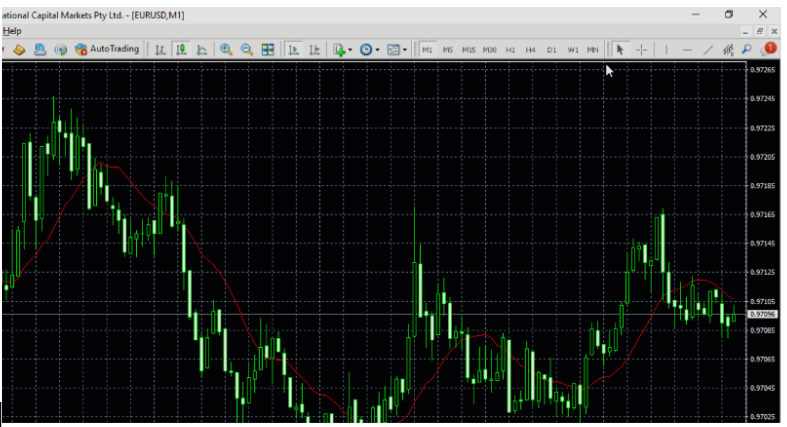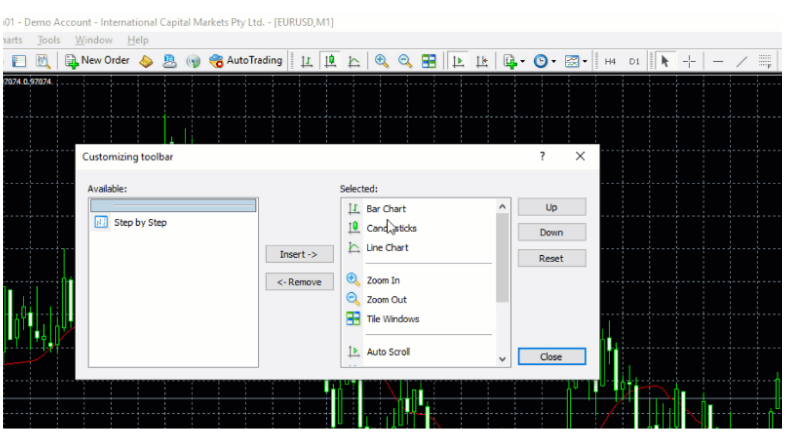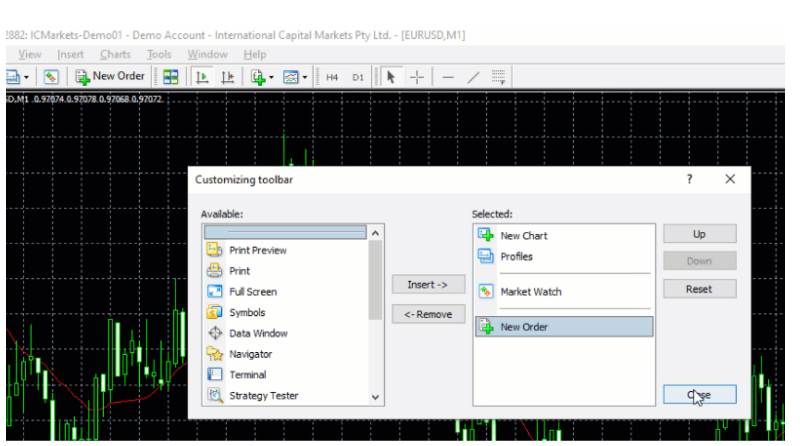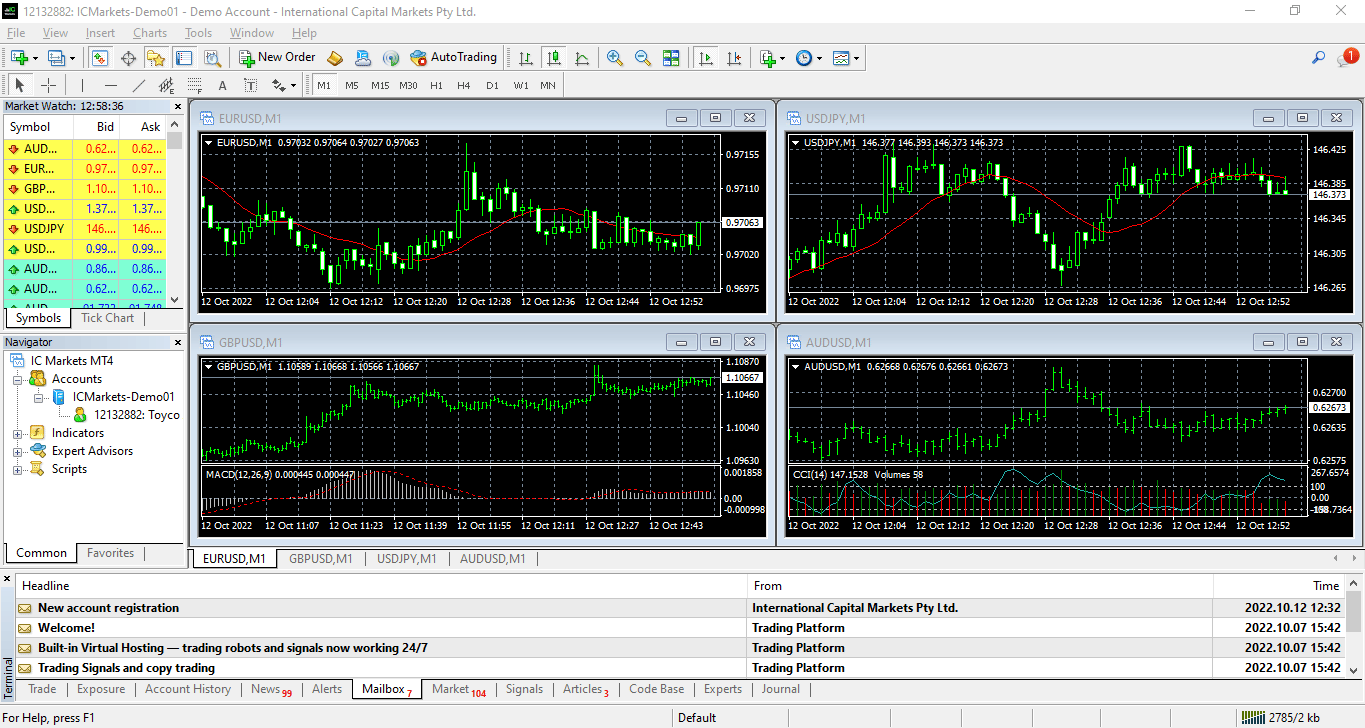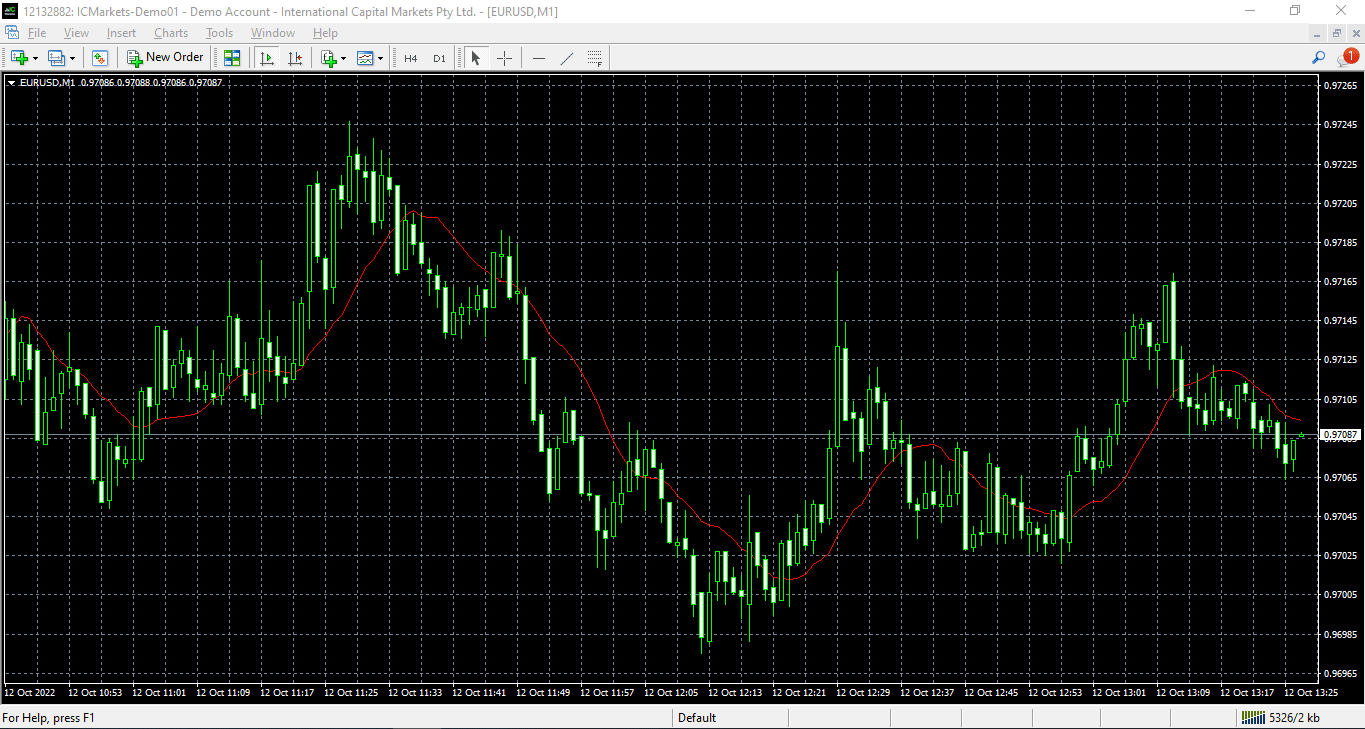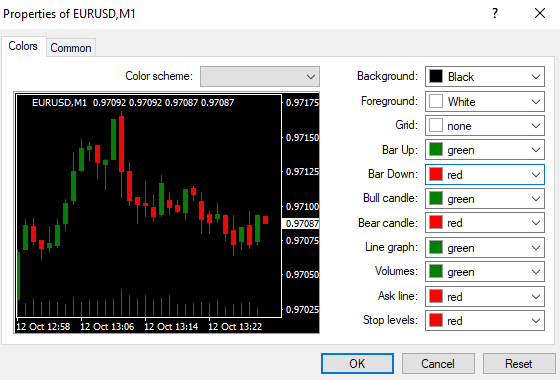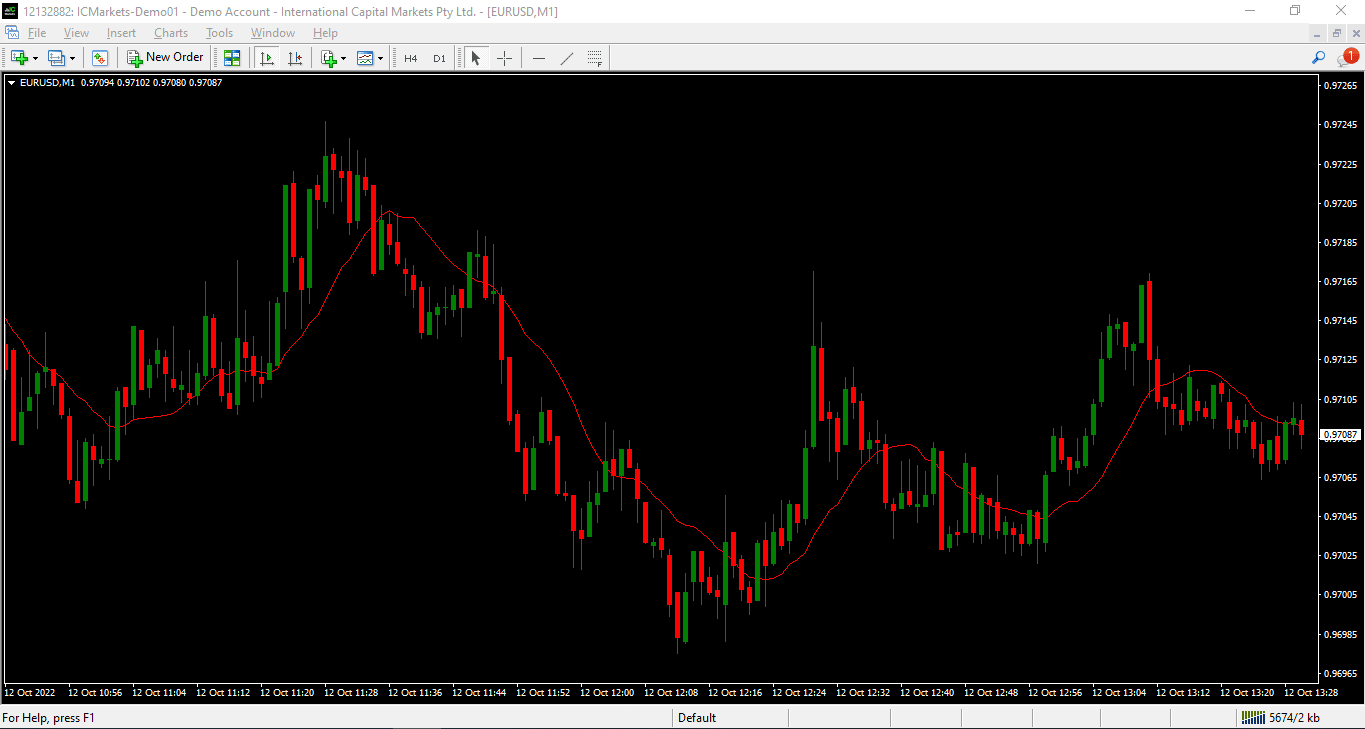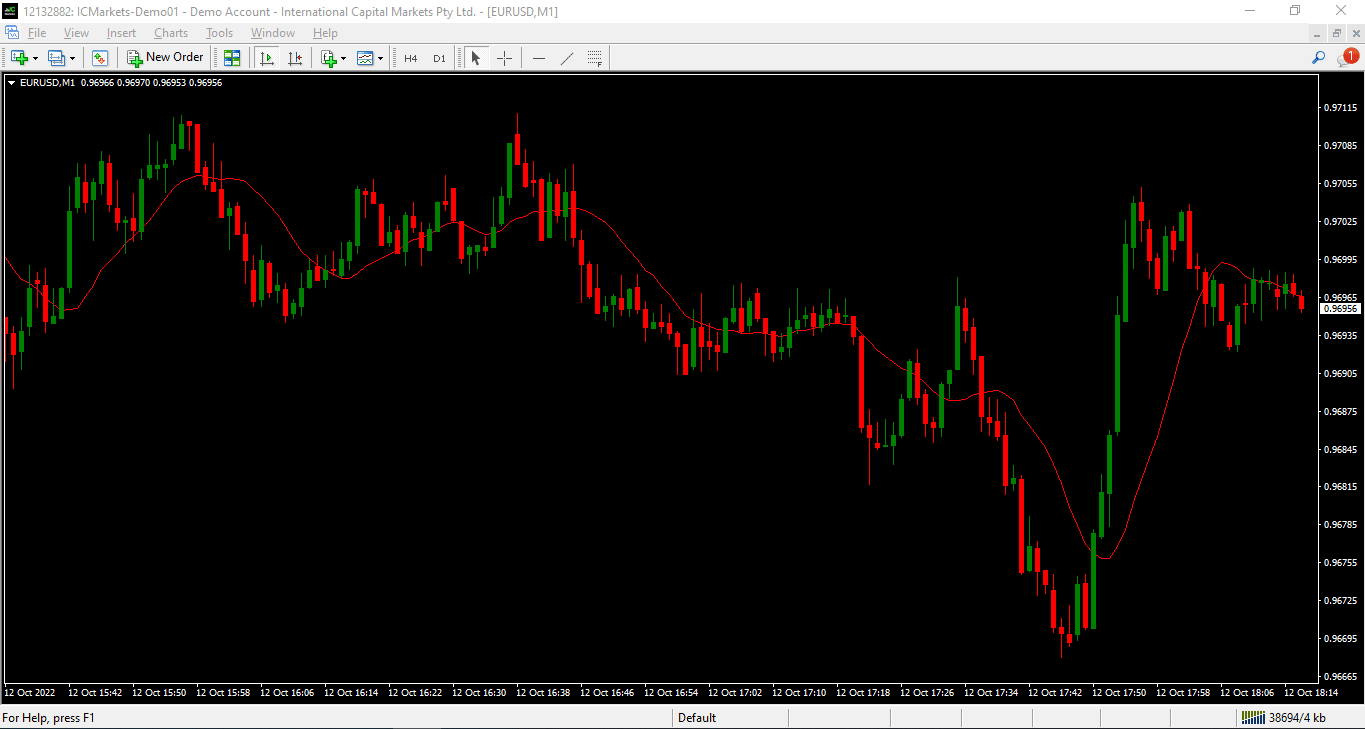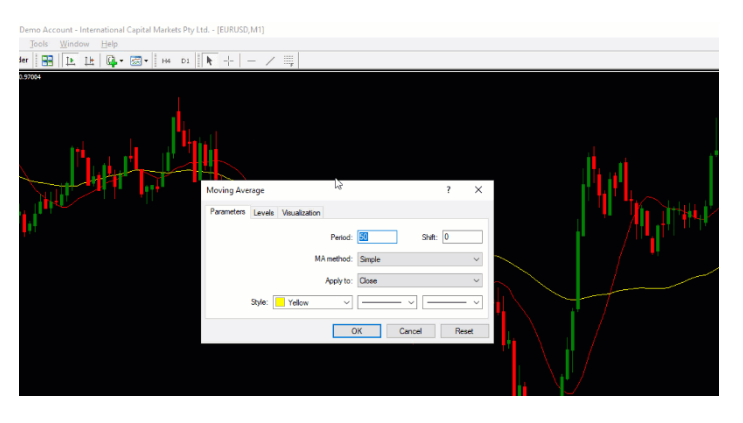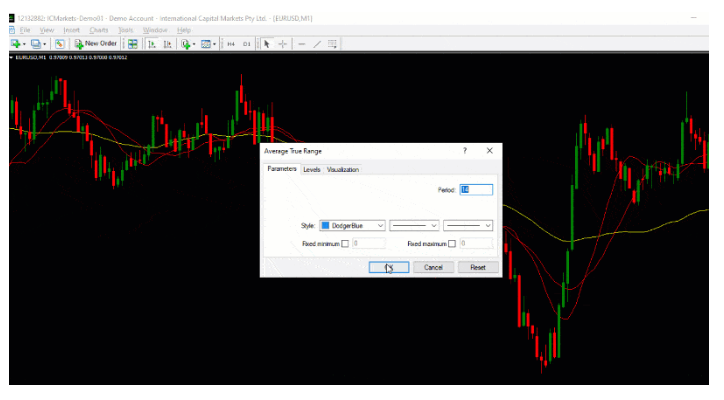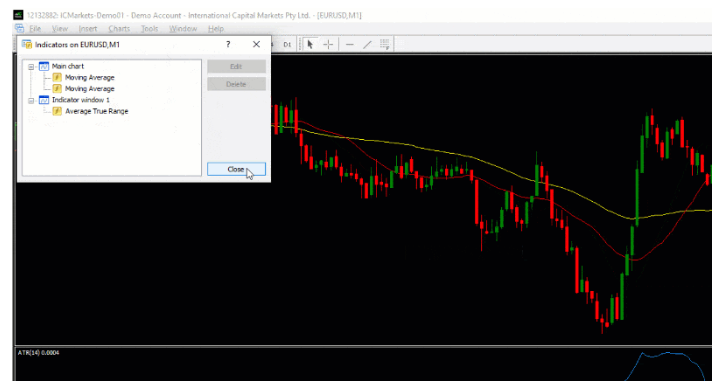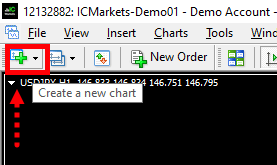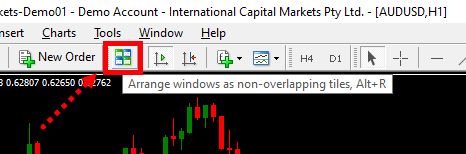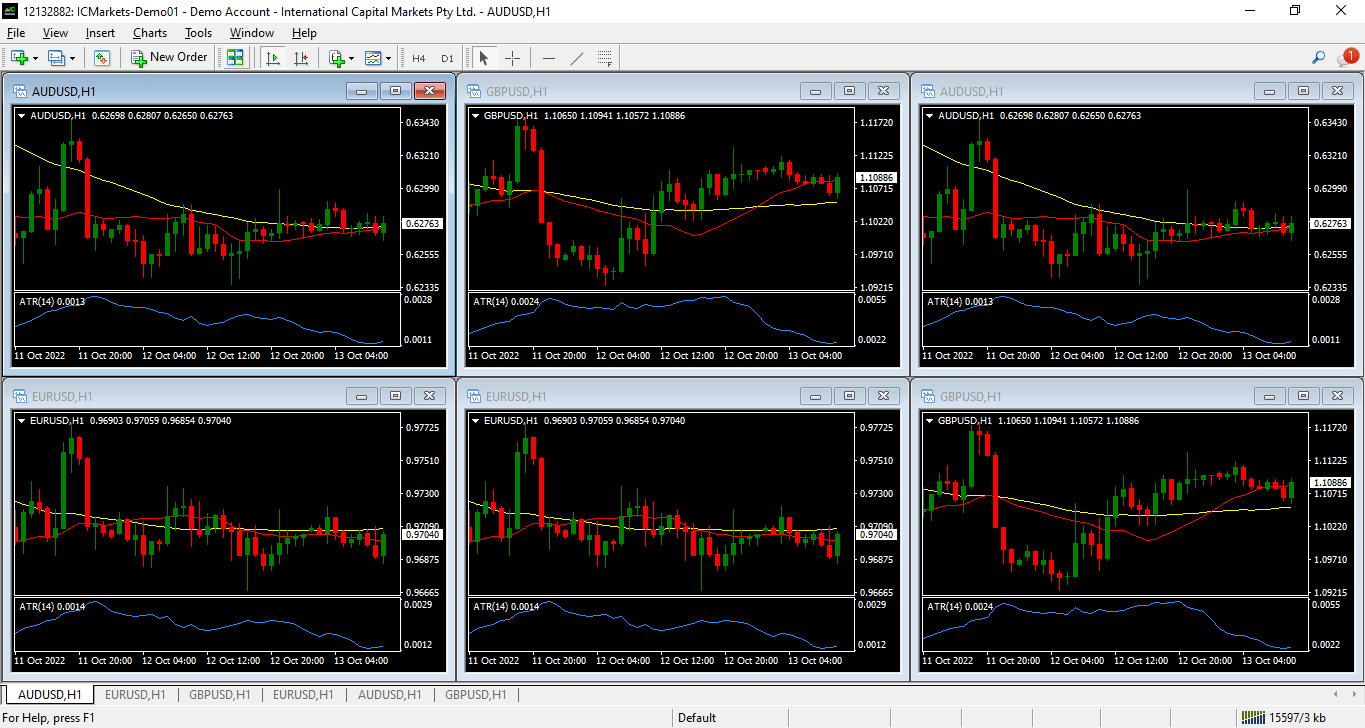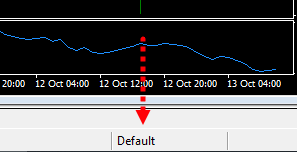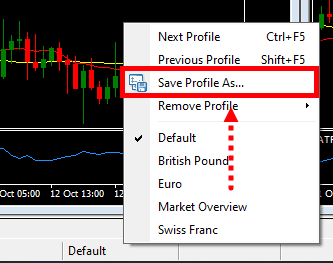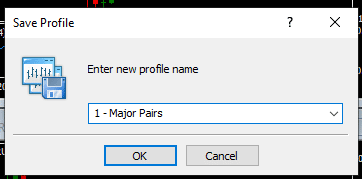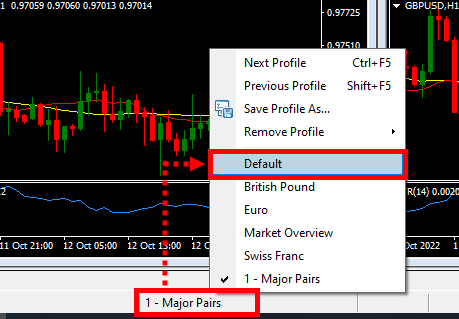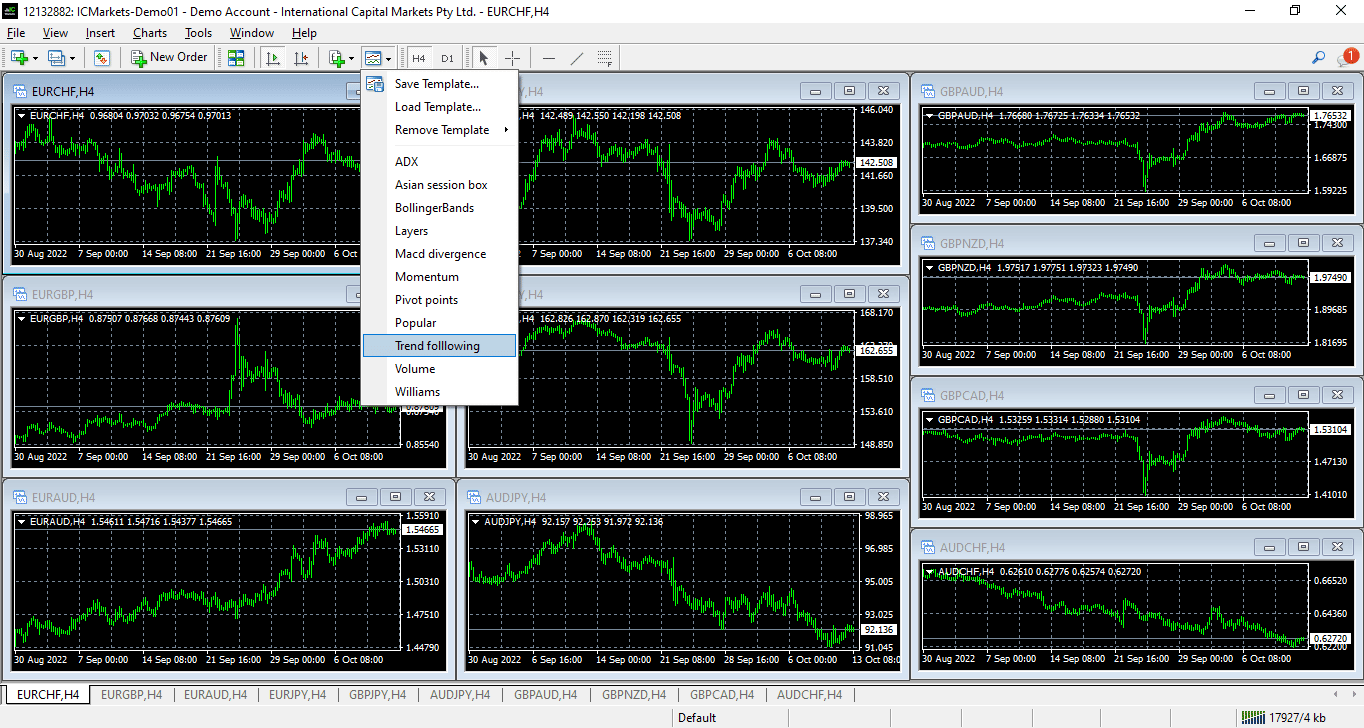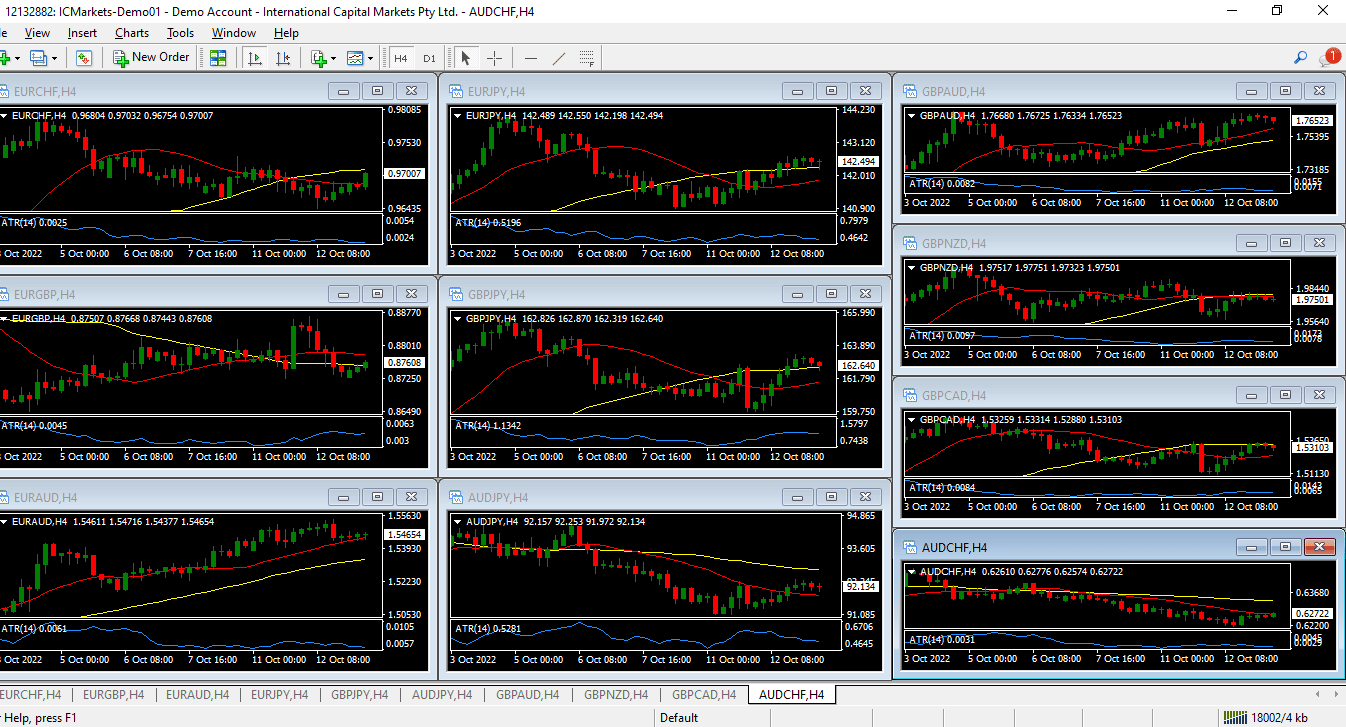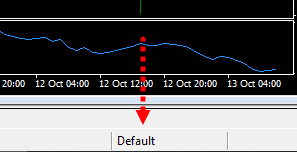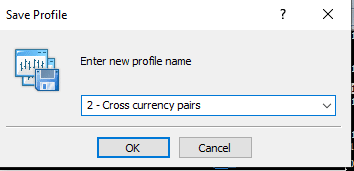The MT4 trading platform is the first global tool that traders come across when they start their trading journey. That is the hottest Forex trading platform!
Article content
When you launch MT4 for the first time, the platform might seem shocking. It could seem overly complicated:
There might be questions. How would you figure something out, having so many windows? Are these windows necessary?
But don’t be scared! Just configure your platform. In this article, we will learn how to deal effectively with MT4. Let’s consider the following questions:
- Cleaning up your MT4 from “noise”, leaving only necessary tools.
- The crucial thing about MT4 is.
- The coolest indicator.
- The finest feature is to scan graphs five times faster.
Preparation for dealing with the platform
Decide how you trade. In which kind of mode do you feel more comfortable:
- Timeframes to work with
- Needed tools
- Indicators to perform transactions
Putting things in order in MT4’s interface
Do you recall the primary screenshot given at the start?
What should be done first? Throw the excess rubbish away.
Firstly, close any windows you see. Leave a single chart.
But there’s more. Now you should get rid of the excess buttons:
By rearranging panels and killing the unnecessary things you could achieve better results!
Now picture the situation.
- The 4H chart and the D1 chart for entry/exit.
- No trading robots.
Kill all the frames except for H4 and D1. Kill the excess tools within the top bar.
Throw bars and candles away:
We’re getting a more friendly interface! That’s good!
So we came from THIS:
We are smoothly approaching THIS:
Feel free to make the charts look better.
Use F8:
Here we have…
Is it lighter?
Let us go further.
Embracing the powerful MT4 templates
At the current stage, the picture is like this:
Making a cosy template
First, let’s investigate how to make our templates within the platform.
Let’s say trend following is your strategy. These are your greatest friends:
- 20MA
- 50MA
- ATR
Then click on this button with indicators to put on the parameters!
Right-click for changing parameters and go to the “Indicators” tab:
That was just a sample. Parameters for your trading may differ from those shown above.
Have you got all the necessary indicators for performing your trades? Click the template button for saving.
Starting a new graph another day, you’ll get your saved settings.
Alternatively, use chart-splitting to arrange graphs via the combination ALT+R.
Strengths of MT 4
Assume Forex is your only interest.
Here we work on these pairs:
- Major pairs
- Cross-currency pairs
- Exotic pairs
Major pairs
They’re the best-traded pairs, namely:
- EUR/USD
- GBP/USD
- USD/CHF
- USD/JPY
- AUD/USD
- NZD/USD
- USD/CAD
Cross currency pairs
They are pairs where there is no US Dollar, namely:
- EUR/CHF
- EUR/GBP
- EUR/AUD
- EUR/JPY
- GBP/JPY
- AUD/JPY
- GBP/AUD
- GBP/NZD
- GBP/CAD
- AUD/CHF
Exotic Pairs
They often have larger spreads/commissions. They often refer to an emerging market.
- USD/ZAR
- USD/MXN
- USD/THB
- USD/SGD
- USD/HKD
- USD/SEK
Super, we understand where our trades will be!
We’re returning to MT4 to view new charts:
Whenever we do this, we hold down the spacebar and type in pairs in turn:
When all pairs are here, press ALT + R:
That’s what it might be:
Not bad?
The “default” button is here.
Click and select “Save Profile As”.
Then select the profile button again and come back to the default settings:
Duplicate! Add cross pairs! Just add the template to each graph:
Ultimately, it will be something like this:
Click here:
For once, let’s call it “Cross currency pairs”:
Accordingly, you get a friendly functionality to switch among different kinds of pairs:
Would you like to get more helpful information for novice traders?