
MetaTrader 4, developed by MetaQuotes Software Corporation, is favored among numerous Forex brokerage firms. Although its more advanced counterpart, MetaTrader 5, has emerged, it has yet to gain widespread adoption among traders.
An alluring aspect of MetaTrader 4 is its multilingual feature. This flexibility enables seamless language transition, ensuring unhindered transaction execution regardless of your geographical location.
The versatility of MT4 spans across all internet-connected devices. By means of currency orders routed through smart devices, swift buying and selling transactions occur, facilitating the potential for significant short-term gains.
Article content
- 1 How to use MetaTrader 4?
- 2 What is an MT4 demo account and how to use it?
- 3 Salient Attributes of the MT4 Demo Account
- 4 Key Features of an MT4 Demo Account
- 5 Differences between the MT4 Demo Account and a Live MT4 Account
- 6 Transitioning to a live MT4 Account
- 7 Opening a MetaTrader 4 Account
- 8 What Sets MetaTrader 4 Apart from MetaTrader 5?
- 9 Accessing MetaTrader with an Investor Password
- 10 Enhancing Your Trading Experience with AMarkets Indicators and Plugins
- 11 The Autochartist service
How to use MetaTrader 4?
Once you install MetaTrader 4, you’ll have your own special username and password to use. To understand how the platform works, it’s a good idea to take online courses and self-study trading theory. Practicing on a demo account, mirroring a real account but with virtual funds, allows traders to gain trading experience without risking their own money.
Forex trading platforms are designed with user-friendliness in mind. Aiding in risk mitigation are mechanisms like stop-loss and take-profit orders, designed to optimize the sought-after profit margins. Additionally, mastery of trading is underpinned by delving into both fundamental and technical analyses.
The MetaTrader 4 interface comprises an array of functional windows. The investment instruments tab, for instance, showcases assets earmarked for buying and selling.
MetaTrader 4 offers account and trade history. In case of any disputes or issues, you can request your transaction records to protect your rights.
The opportunities in the Forex market are unlimited and available to everyone. Achieving your goals requires smart money management and skillful trading decisions.
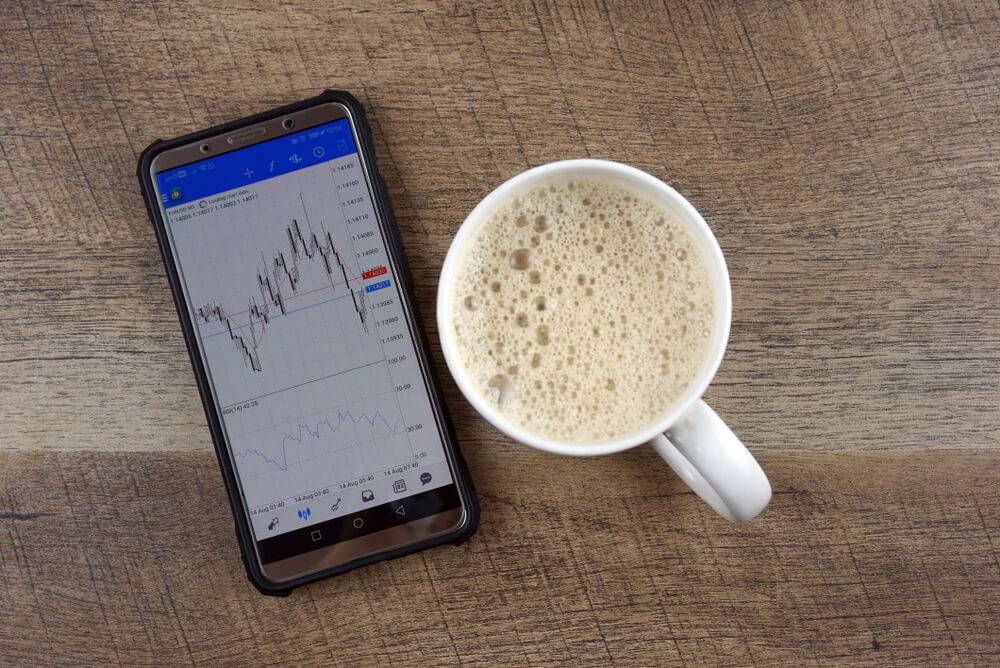
What is an MT4 demo account and how to use it?
The AMarkets MetaTrader 4 demo account replicates the real MT4 platform, including four trading windows and a choice of over 80 markets.
With a starting balance of $10,000 in virtual currency, you can explore trading various assets like currency pairs, commodities, indices, stocks, bonds, and cryptocurrencies. The AMarkets MT4 demo account provides access to a wide range of markets and allows you to try out trading strategies risk-free. Additionally, this account offers the same selection of free plugins and indicators as a live account.
Salient Attributes of the MT4 Demo Account
- $10,000 virtual currency allocation for acclimatization to financial markets and confident trading.
- Real-time data provision, conducive to meticulous and effective strategy testing without real risk exposure.
- Advisors’ accessibility, streamlining strategy implementation and trading automation.
- Compatibility across Windows and Android devices.
Key Features of an MT4 Demo Account
- $10,000 Virtual Account: Get familiar with financial markets and build confidence in trading with a starting balance of $10,000 in virtual currency.
- Real-Time Data: Test your strategies effectively without real risk using real-time data, ensuring accurate and detailed analysis.
- Expert Advisors: Easily implement and automate your strategies with access to expert advisors, enhancing your trading experience.
- Compatibility: Use the demo account on both Windows and Android devices for convenient trading wherever you are.
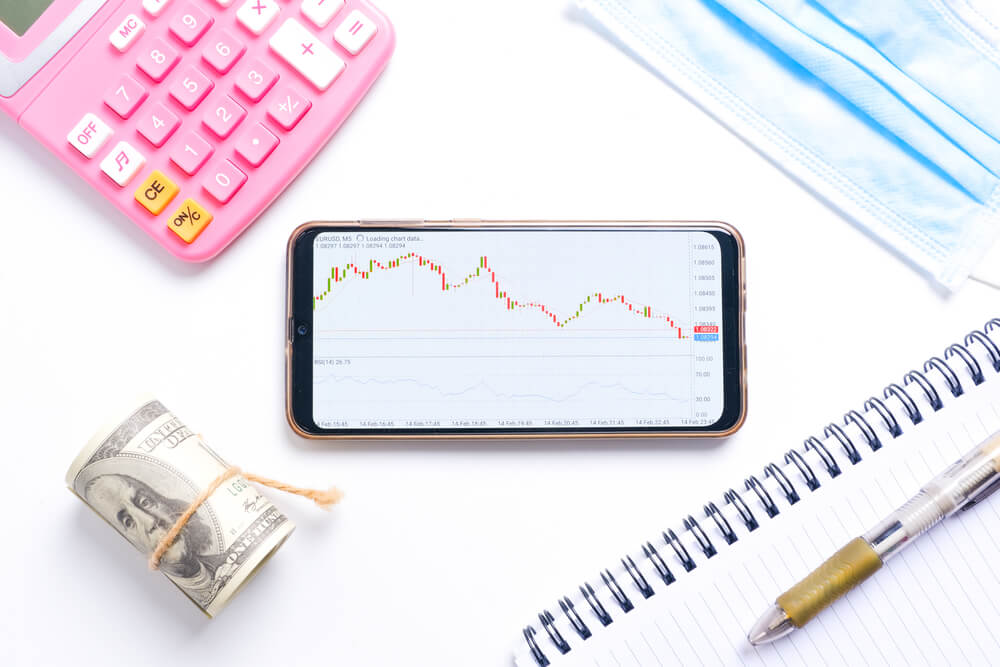
Differences between the MT4 Demo Account and a Live MT4 Account
- On an MT4 demo account, there’s no slippage, interest adjustments, dividends, and non-operational price fluctuations.
- Trades may be rejected if your demo funds are insufficient. However, unlike a live account, this rejection is not based on the trade size or price.
- You will not be charged for chart packages on a demo account.
- Unlike a live account, trades on a demo account will not be closed if you have insufficient funds to cover margin and running losses.
Transitioning to a live MT4 Account
Converting an MT4 demo account to a live one isn’t possible. Instead, you need to create a separate live account. Fortunately, with AMarkets, this procedure is super simple.
Although demo and live accounts share technical similarities, the difference in mindset when using each is significant. Decision-making, especially related to opening or closing positions, becomes more complex when real money is at risk.
Opening a MetaTrader 4 Account
- Download and install MetaTrader 4 on your computer.
- Launch the MetaTrader 4 trading platform.
- Enter your personal information.
- Click on the “File” button in the main menu. Choose “Open Account” from the dropdown menu. This opens the initial account opening window called “Personal Information.” Fill in the required fields, agree to the newsletter subscription if desired, and click “Next” to proceed.
- Select a suitable processing server and continue by clicking “Next.”
- Registration is complete. The “Registration” window will show the account details you’ve just created:
- Name
- Account Type
- Deposit
- Server
- Authorization
- Password
- Investor
Note: Keep these details secure and complete the registration process by clicking “Finish.”
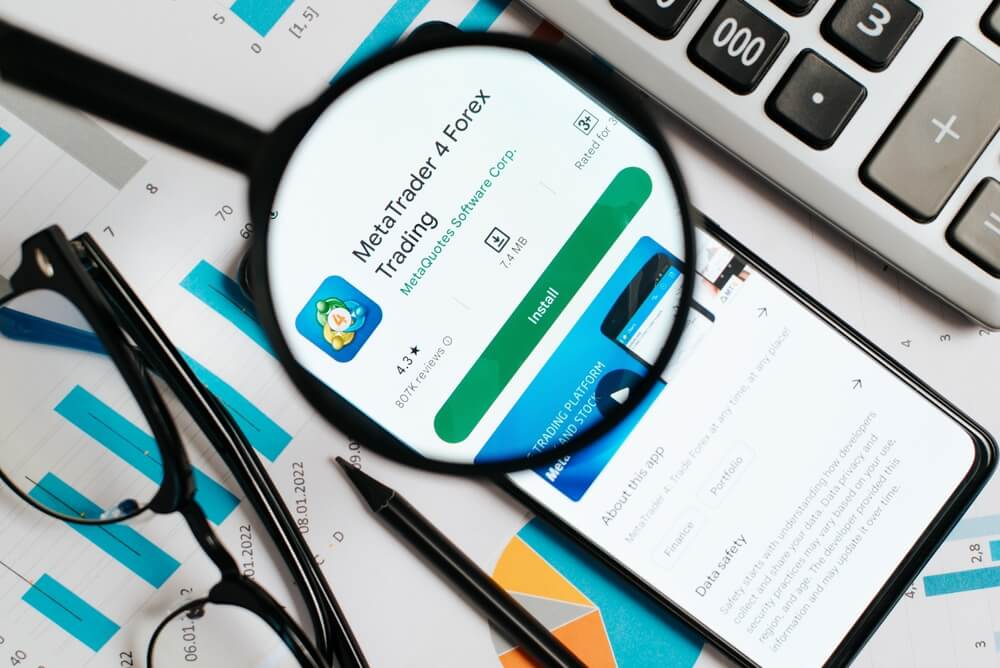
What Sets MetaTrader 4 Apart from MetaTrader 5?
MetaTrader 4 and MetaTrader 5 are leading platforms for trading in the global Forex market. Choosing between them depends on the investor’s preferences. While both platforms are useful for experienced traders and beginners, the differences between them can significantly affect your choice.
MetaTrader 4 Features
This platform is widely used around the world. Its interface supports investment strategies such as “hedging,” “multi-hedging,” and “FIFO.” Importantly, MT4 is known for its wide range of indicators, which sets it apart.
Furthermore, MT4 is known for being user-friendly. One of its notable features is its easy installation and user-friendly design. The platform was developed using the MQL programming language, which is popular among experts and runs smoothly even on computers with limited resources.
MetaTrader 5 Features
MT5 has a stronger focus on investment. The new platform has addressed the limitations of MT4 and introduced various new features and interfaces. One noticeable change is its interface, which includes expanded menus. Some users find these menus more user-friendly and intuitive, while others consider them to be overly extensive.
However, the introduction of MT5 doesn’t mean that its predecessor, MetaTrader 4, became obsolete. Both platforms continue to serve different purposes and cater to different user preferences.
Simplified Multi-Account Management
Switching between various accounts in MT5 has been made smoother and faster. This seamless transition makes it easy to apply different trading strategies across multiple accounts. MT5 offers an increased variety of indicators compared to MT4, including new analytical and graphical elements.
Improved Order Management
MetaTrader 5 introduces enhancements for both automated and market orders. It supports the execution of 2 market orders, 6 pending orders, and 2 stop orders. Furthermore, the MetaTrader 5 platform comes with an integrated economic calendar.
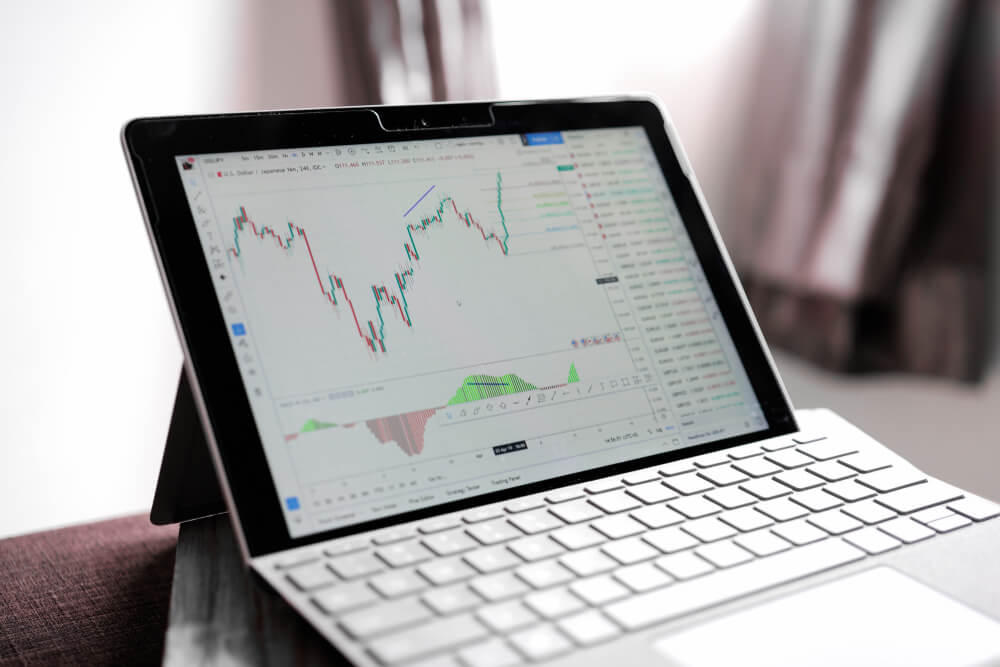
Accessing MetaTrader with an Investor Password
Download the platform from your online broker’s website. It’s available for free. Once it’s installed, log in using your account number and the password provided by your broker in a registration email. To do this, click on the “Login to Trade Account” tab and choose the broker’s registered server as a designated server.
After you’re authorized, you’ll see the “Market Watch” window on the left side of the screen. To see prices for all currency pairs, simply right-click and select “Show All.”
To see the chart of a particular currency pair, drag that pair onto an empty area of the screen.
Enhancing Your Trading Experience with AMarkets Indicators and Plugins
MetaTrader 4 Indicators
When you download AMarkets MT4, you’ll receive a collection of free indicators. MetaTrader 4 indicators are powerful technical analysis tools. They allow you to identify market trends and reversal points, as well as track historical highs and lows of a selected instrument. These indicators enhance your trading experience by offering valuable insights into your trading activities.
MetaTrader 4 Plugins
In addition to the free indicators provided by AMarkets, users also have access to the top 12 MT4 plugins. These plugins allow you to customize the MT4 platform according to your specific trading needs.
Each MetaTrader 4 indicator and plugin has a distinct purpose, working together to create a cohesive toolkit that helps you execute optimal trading strategies.
To access complementary AMarkets’ indicators and plugins, you need to have an AMarkets MT4 account. It can be a practice demo account or a live account.
Apart from the provided plugins and indicators, you can also acquire additional plugins, and if you’re tech-savvy, you can even create your own.
In addition, these tools allow you to understand the Elliott Wave theory better and identify support and resistance levels.
To access indicators and plugins on the MT4 platform, go to the “Navigator” window in the top-left corner of the screen and open the “Indicators” folder. You can then drag and drop the desired indicator onto the price chart.

The Autochartist service
After downloading AMarkets MT4, you’ll automatically gain access to Autochartist. This powerful pattern recognition tool continually scans the markets, aiming to identify trading opportunities using support and resistance levels. Working tirelessly, Autochartist swiftly notifies users about new trading prospects.
To access Autochartist on the MT4 platform, simply go to the “Navigator” window and click on “Scripts.”
Adding Expert Advisors in MetaTrader 4
Expert Advisors (EAs/trading robots) are essential if you seek to automate your trading. You can find EAs under the “Navigator” tab in the upper-left corner of the screen. When you download MT4 from AMarkets, the MACD and Moving Average EAs are already installed.
To activate an EA on a specific price chart, first enable the “Auto Trading” function on the toolbar. Then, drag the EA from the Navigator window and drop it onto an open price chart. You’ll know the EA is active when you see a smiley face icon in the upper-right corner of the price chart where the EA is applied.
Ready for some more informative and educational materials?






