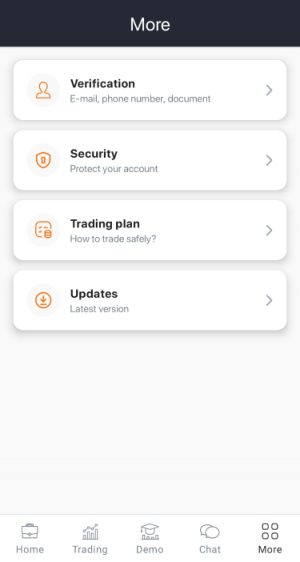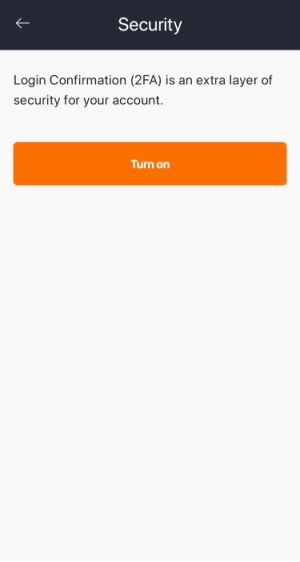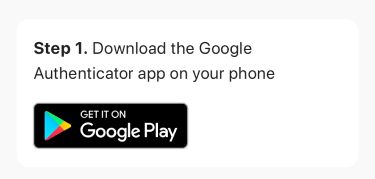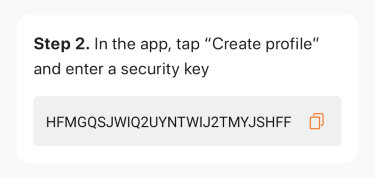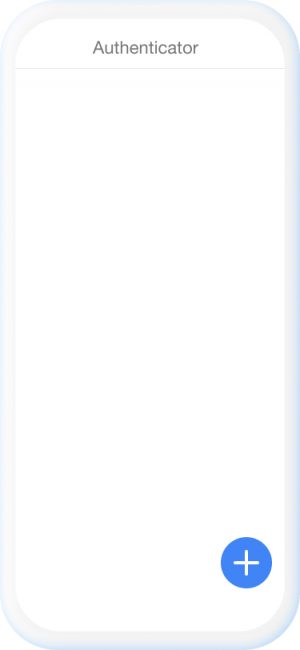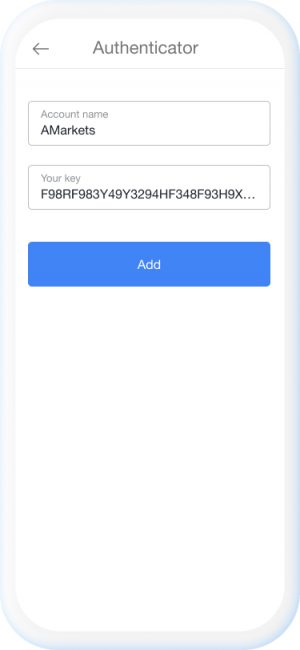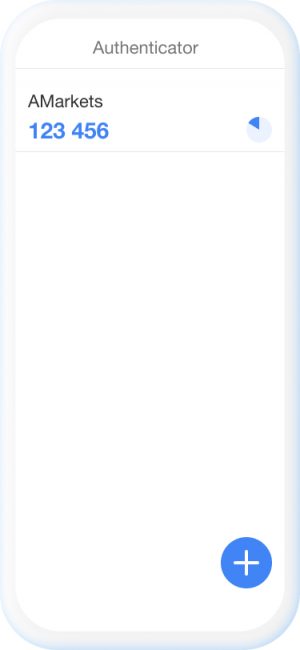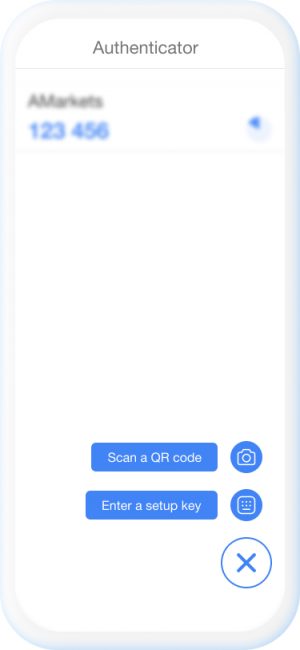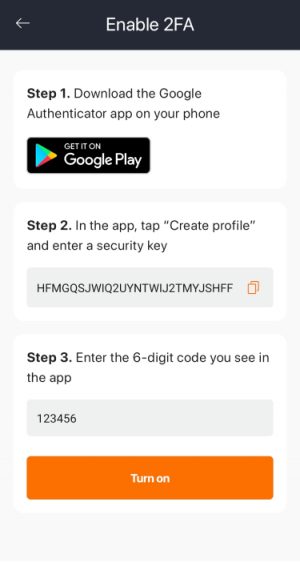How to enable 2FA in your AMarkets app
To enable the 2FA option, you will need your smartphone. Also, your account must be verified.
Step 1
Log in to your AMarkets app and tap “More” – “Security”.
Tap the “Turn on” button.
Step 2
Download an authenticator app.
If you already have an authenticator app preinstalled and set up on your phone, simply open it.
Step 3
Copy a setup key.
In the app, tap “+” to create an account, select “Enter a setup key” and enter the key.
In our example, we use the Google Authenticator app. If you’re using another app, it may have a slightly different interface.
Step 4
After you create an account, the app will generate a unique 6-digit code.
Enter it in your Personal Area, and the 2FA option will be enabled.
How to disable 2FA
To disable the 2FA option, tap the “Turn off” button and enter your AMarkets password (Personal Area).