December 07, 2021
1. Fill in the withdrawal request form:
- Go to the “Withdraw funds” section;
- Select the account or wallet you would like to withdraw funds from;
- In the drop-down menu, select VISA, Mastercard (USD);
- Enter the desired withdrawal amount;
- Check that the withdrawal amount is greater than the minimum transaction amount but does not exceed the maximum transaction amount indicated below;
- Click “Withdraw“.
2. Before proceeding with your withdrawal request, please familiarize yourself with the payment system’s commission. If you accept the conditions, confirm your withdrawal by clicking “Next“. If you want to cancel the withdrawal process or change the withdrawal amount, click “Cancel“.
3. In the window that appears, click the link (arrow 1 in the screenshot below). You don’t need to close this page because at the next step (arrow 2), you will need to indicate the bitcoin address generated after you went through the link.
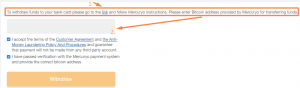
3.1 After going through the link, indicate the withdrawal amount in dollars in the USD field (marked with an arrow in the screenshot below). To complete the transaction, you must agree to the terms of service – move the toggle switch to the right (marked with the orange frame in the screenshot below).

3.2 Enter your phone number and click “Send code“.
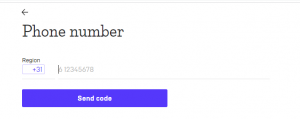
3.3 At the next step, enter the verification code.
3.4 Check the commission fee in the “Fee” column. Confirm the transaction by clicking on the button with the amount.

3.5 Enter your bitcoin address (Mercuryo or your other BTC address), where the funds can be transferred in case of a refund.

3.6 Choose your preferred refund option.
3.7 Copy your bitcoin address (marked with an arrow in the screenshot below) and enter it on the AMarkets withdrawal page.

4. Enter your bitcoin address in the address field and confirm the withdrawal request by clicking “Withdraw“.








