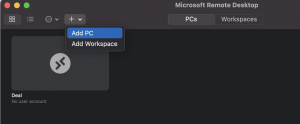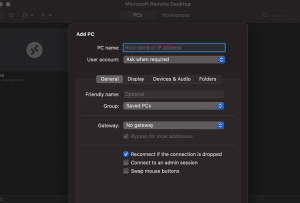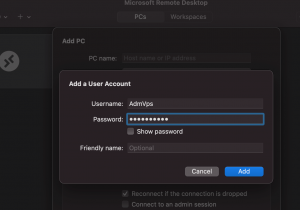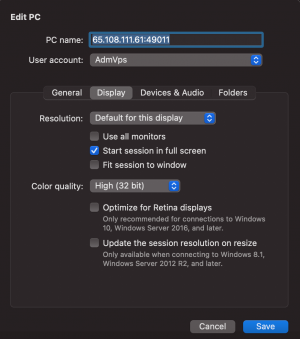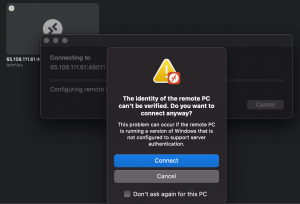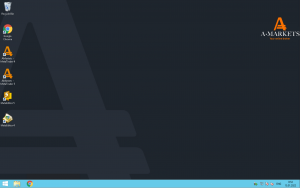January 18, 2022
To connect to a VPS, you need to first install the Microsoft Remote Desktop (RDP) application for Mac OS. To do this, go to the App Store and type “RDP” in the search box. Download and install the Microsoft Remote Desktop.
After that, run the application. In the upper left corner, click on the plus icon (“New”) to set up a new VPS connection.
In the RDP window, fill in the following fields:
- PC name – enter the IP address of your VPS,
- User account – add a new VPS and enter the server data: username (login) and password,
- Friendly name – any user-friendly name for your VPS (optional).
In the Display tab, you may also set recommended parameters:
- Resolution – for screen resolution, set the “Default for this display” parameter. The system will automatically set the best resolution for this device,
- Color quality – select the Highest Quality (32bit),
- Uncheck the “Use all monitors” option.
Once you set all the parameters, you will be able to connect to VPS. If you see a certificate warning when connecting to a remote desktop server, just put a checkmark next to “Don’t ask again for this PC” and click “Connect”. This message does not warn you of any security problem, but only informs that you are using RDP with SSL encryption. All data transmitted between your computer and the VPS is encrypted, which only enhances your personal data security.
After you click Continue, you’ll be successfully connected to VPS.
If you move the cursor to the top of the screen, a drop-down menu will appear. In the “Window” tab, you can customize the screen mode by switching to the full-screen mode and back, as well as to disconnect the RDP session by selecting “Close Connection”.