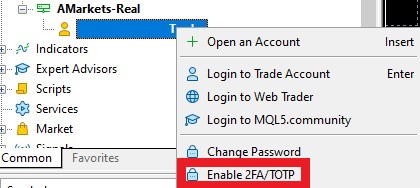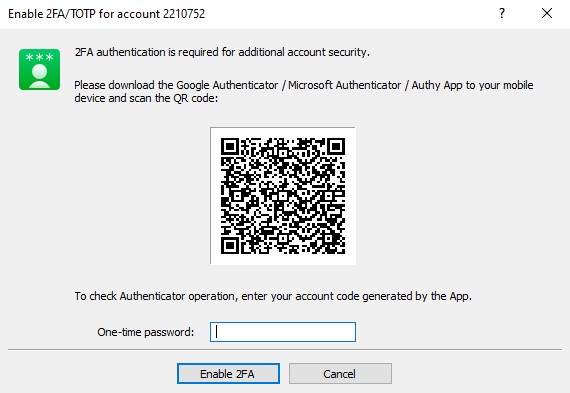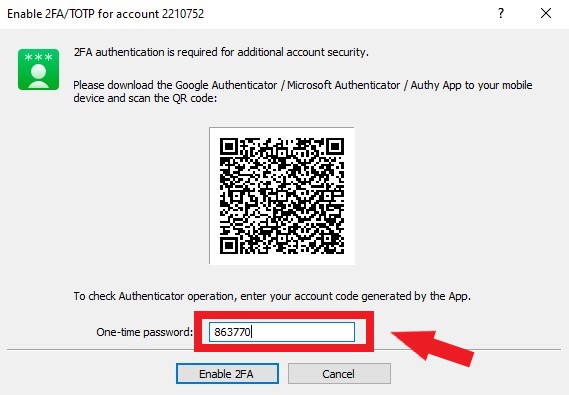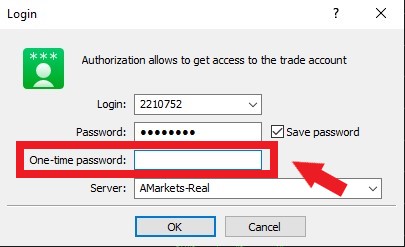January 27, 2023
How to set up 2FA (two-factor authentication) on an MT5 trading account
1. Make sure you have the latest version of the MetaTrader 5 platform (to see your current version, go to the “Help” – “About” section in the top navigation panel). You must have build 3520 or higher.
2. Download the Google Authenticator app on your phone and run it.
3. Log in to your AMarkets trading account in the MetaTrader 5 platform.
4. Once you’re logged in, right-click on your username in the “Navigator” window and select “Enable 2FA/TOTP”.
5. An authentication window will appear.
6. Go to the Google Authenticator app. Tap “+”, select “Scan QR code” and point your camera at the QR code in the MetaTrader 5 platform.
7. The Google Authenticator app will generate a one-time password. Each password is valid for 30 seconds. After that, a new one is generated. Enter the generated code in the “One-time password” field and click “Enable 2FA”.
8. Two-factor authentication is now enabled in the MetaTrader 5 platform. Every time you log in to the platform, you must enter a one-time password generated by the Google Authenticator app.
How to disable 2FA (two-factor authentication) on an MT5 trading account
1. Connect to your trading account in the MetaTrader 5 platform by entering a one-time password generated by Google Authenticator.
2. In the “Navigator” window, right-click on your account and select “Disable 2FA/TOTP”.
3. Enter the generated code from the Google Authenticator app in the “One-time password” field and click “Disable 2FA”.
4. Two-factor authentication is now turned off.